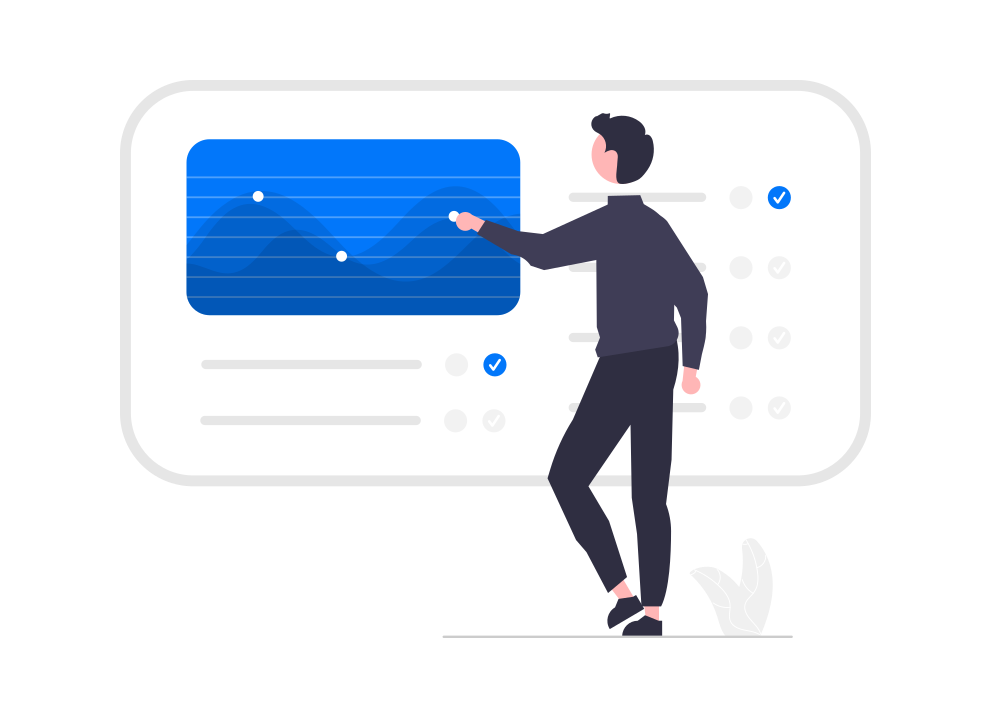Branch Module
Documentation > Event Branch Module
National bodies managing multiple branches (or Regions) is now possible.
The current capabilities include:
- Assigning the role Branch Admin to specific users.
- Assigning Admins to a Branch
- Branch Admins can see / manage their own members (but cannot see others)
- Branch Admin can send communications / emails / SMS messages to their members (but not to others).
The first step in doing this is creating an Admin Setting > Events called "Branch Mode" under events, you will also see a similar one called "Venue Mode". There is also a Branch Supplier Type and Venue Supplier Type in Admin Settings. This allows you to select a Supplier Type which is the list of your Branches/Regions and the Supplier Type to manage venues.
When you select a Branch Supplier Type, the system uses that name across the System, so if the Branch Supplier Type is "Region" the system shows the word "Region" in the Events module.
Setting up a Branch Admin
Step 1: Go to Admin Settings > Members > Role Settings. Create a role (or use an existing role) such as "Branch Co-ordinator" or "Region Admin", then ensure you tick the controller access to "BranchAdmin".
Step 2: In Admin Settings Admin Settings > Members > Relationship Settings, make sure you have a supplier relationship that has the "isOwner" checkbox checked. This is usually called "Admin", but you might like to create a new one called "Region Administrator", make sure you name it so it is clear to staff when they are adding this role. You can also limit this role so that only Administrators can assign it, this will prevent these users being able to add other Branch admins without Head Office's knowledge.
Step 3: For each user you wish to make a co-ordinator; you can do these next two parts inside their user profile. Add the Role (e.g. Branch co-ordinator) you created in Step 1 to them and add the Supplier/Organisation with the relationship type you created (e.g. Admin or Regional Administrator).
Branch Event Admin
Restricted read-only access to USER and COMMS (similar to Branch Admin), however no user search menu item appears, this is by design as you can still search for users and send emails, but only for those within your own branch. If they find a user page, assign the user, click view details then they can find the user and the member search page. Member Search is contained to those users in their own branch.
If your organisation requires the ability for any users in the system to be able to be added to an event by these users, use a setting called Branch Event Admin All Users (which by default is off in Admin Settings > Events) to allow users from other branches/regions to be added to Events.
If a user has two roles and either role allows something, then this will prevail. For example, if you gave someone access to a role that has the controller BranchEventAdmin and Users, this person will get full admin access for all users, not just restricted to their branch users.
Along with these roles, the user also needs a relationship with “isOwner” access to a specific branch. They can be given Branch Admin to multiple Branches. Unless, they are only going to be managing a specific event.
Event Contacts
Event contacts can be added to an Event directly. If they are given the role which has access to the BranchEventAdmin controller then they can also manage this event. The key difference here is that these member are not given Admin (with "IsOwner") access to a Branch, so their Event Administration access is limited to the Events they have been added to.
On the Event Page, these users will be displayed.
Each user can edit their own Preferred Contact Method. For example if Pam was in charge of booking and her preferred contact method was through her email, she would set her preferred contact method to ‘Email’.
A link to contact her will show up.
Site Security Level (Admin Settings > Security Settings) says that we show these links for level 3 and 2. Any site on level 1 will show a note to login to see contacts.
Note: If a user is added as a contact, they do not automatically have the ability to edit all aspects of this event or attendees, they still need to be given access to any Role with BranchEventAdmin. Technically you could allow this for all members, as without access to a specific Admin for a Branch or being added as a contact to an Event, they will not receive any additional privileges, however we recommend this access is provided in a separate role and used sparingly to those that require it.
If the user sets the Preferred Contact Method to ‘System’ we redirect the enquiry to the contactus form and automatically email it to that user, whilst keeping the users email address anonymous. We recommend using System for all users.
Scenario 1
A group has multiple regions, they would like Head Office to manage all users.
Regional Admins to manage their own users and Events;
Event Admins to only manage their own Events, in this case any user from another region can attend an event.
Occasionally, a contact will be added to an Event to manage it, they should be able to manage the event attendees and information.
Solution:
Turn on Branch mode (Admin Settings > Events). Select the Supplier type (Admin Settings > Events) to be used for Regions (create one if necessary under Admin > Suppliers).
Create a role called Regional Admin and give it controller access to “BranchAdmin” as well as “BranchEventAdmin”. Add this role to any user who is a branch admin and be sure to add the supplier with a relationship type of Admin (or any relationship that has the flag “isOwner” turned on) to that branch/region.
Create a role called Event Admin and give it controller access to “BranchEventAdmin”. Add this role to any user who is a branch admin and be sure to add the supplier with a relationship type of Admin (or any relationship that has the flag “isOwner” turned on) to that branch/region.
For any users who will be adhoc admins for Events, give them the role with BranchEventAdmin but do not give them Admin access to the Branch, instead add them as contacts to the Events you wish for them to manage.
Turn on the setting Branch Event Admin All Users (Admin Settings > Events).
This also requires that the users themselves have been connected to that specific region/branch or to multiple regions/branches.