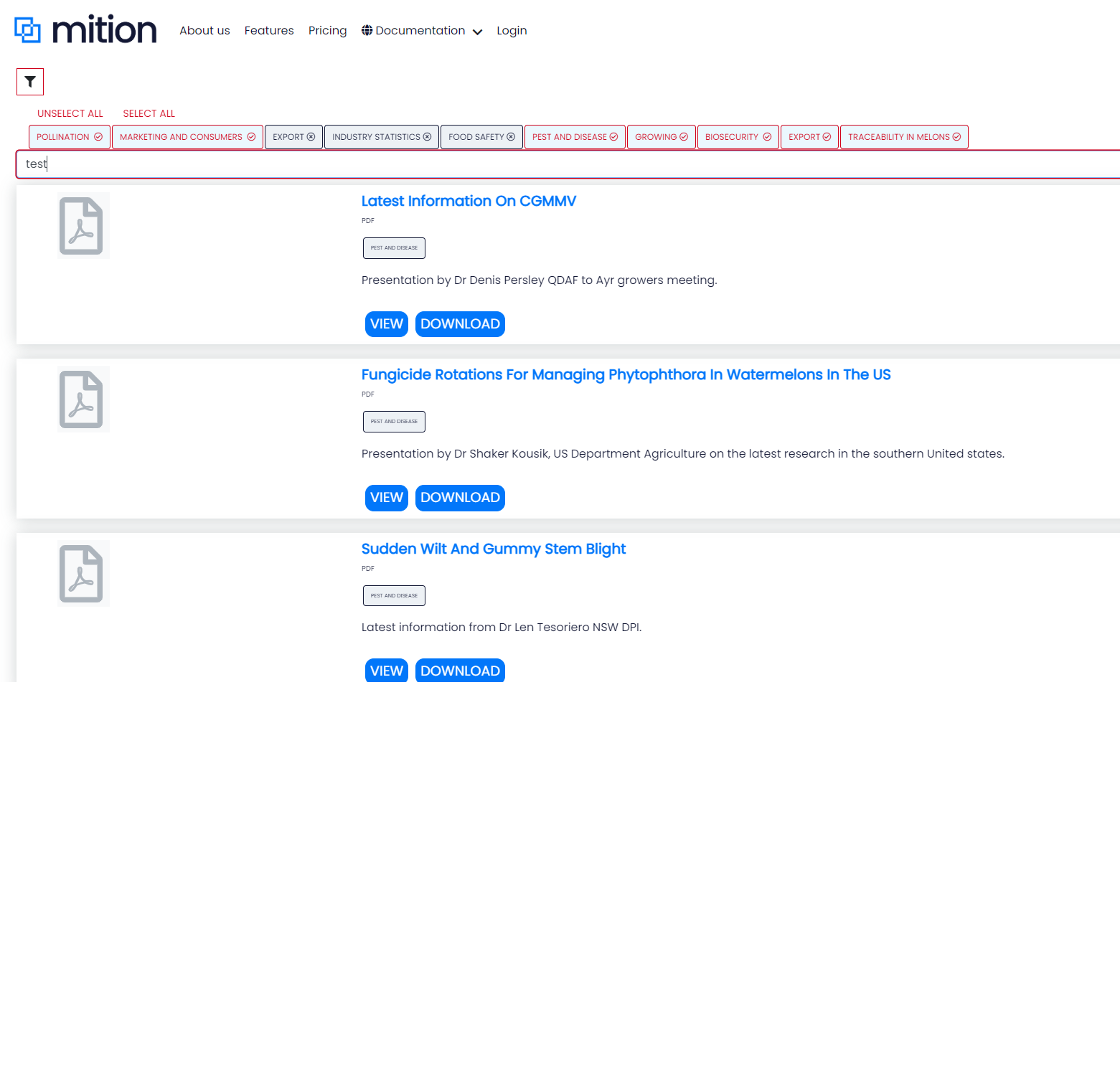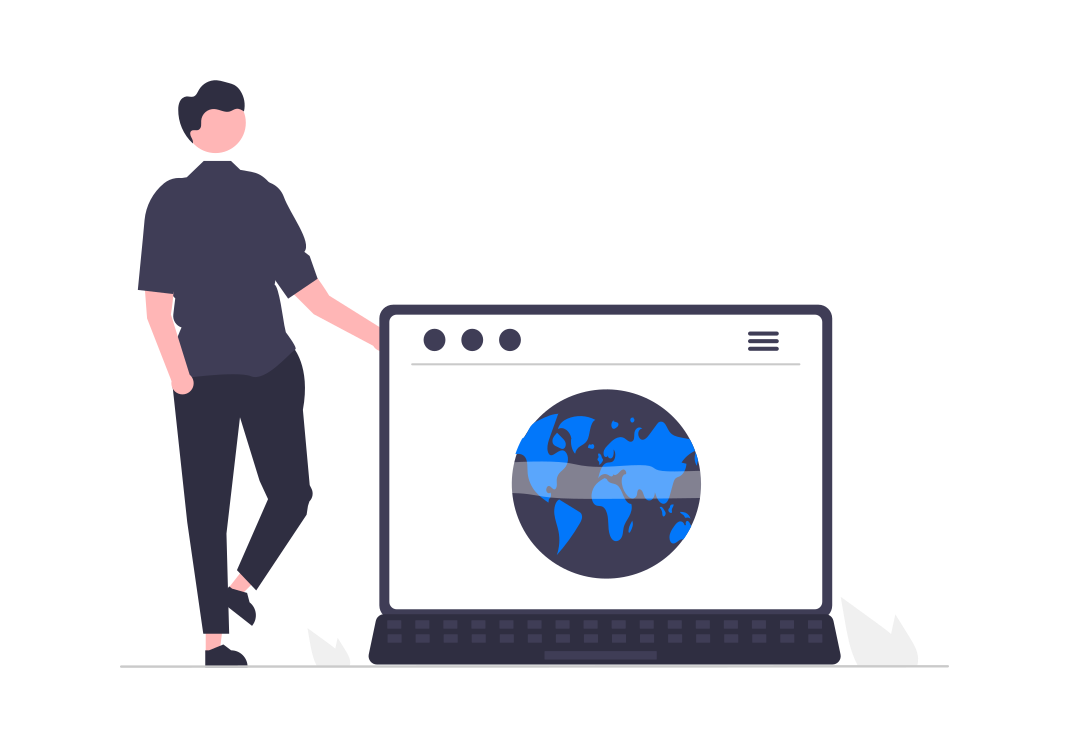Document Library
Documentation | Document Library
The Mition Document Library was originally created as library which was a great repository for website files compiling images and alike.
Over the years it has evolved into its current form as an all encompassing document library - an area to create folders that allow for different access levels among your staff roles and membership roles.
The document library is a very flexible solution to allow you to store all your important files.
For ease of use there is the ability to manually sort the documents by name, date or pre-set staff order. This addition makes it simple for your staff and members to find the information that is relevant to their needs.
The Document Library has no upload limits either by size or upload time.
Creating a document library
When creating a new document library a name is mandatory, this ensures future usability and libraries not becoming lost. The folder icon (which uses the font awesome icons) can be used to give different folders different icons. E.g a folder for documents or a photo icon for images
Once a document library is saved for the first time, the screen updates, it then allows you to add Roles.
This is a very important step, as it without giving a role access to your document library nobody will be to view or access this document library.
Initially give Administrators "Admin" access, this allows them to be able to add, remove and delete files.
If you are wanting staff to have 'read only' access, add the role "Staff" and give "read" access.
If you'd like staff to be able to edit documents, add the role "Staff" (or edit the existing role) and give "edit" access.
Below is an example of what this looks like:
Hiding the Document Library Module from Roles
The Document Library module can be hidden from specific users by removing the controller Document Library from the roles security
(see Admin Settings > Members > Role Settings and edit the role you want to remove and uncheck Document Library)
This means that the users with the role you select will not have any access to the document library feature.
Can you share the document library contents with the general public or specific users on a webpage?
We created a Document Library Viewer which is able to display documents as a list, with tag filters and a search filter.
This is a much prettier way to display documents and images for users. It allows users to view/download the specific library you provide access to.
Control the access to the page where you put this component, to allow the general public OR lock the page to specific roles (e.g. members, staff, admins)
This one component can be used to display a list of documents (list view) OR can be used as a carousel for images, perfect for sponsors, advertising etc.
The default sort order can be set on this control and this will display the documents in that order. You can sort by the document library order, created date, filename and display name and each of these in descending order too.